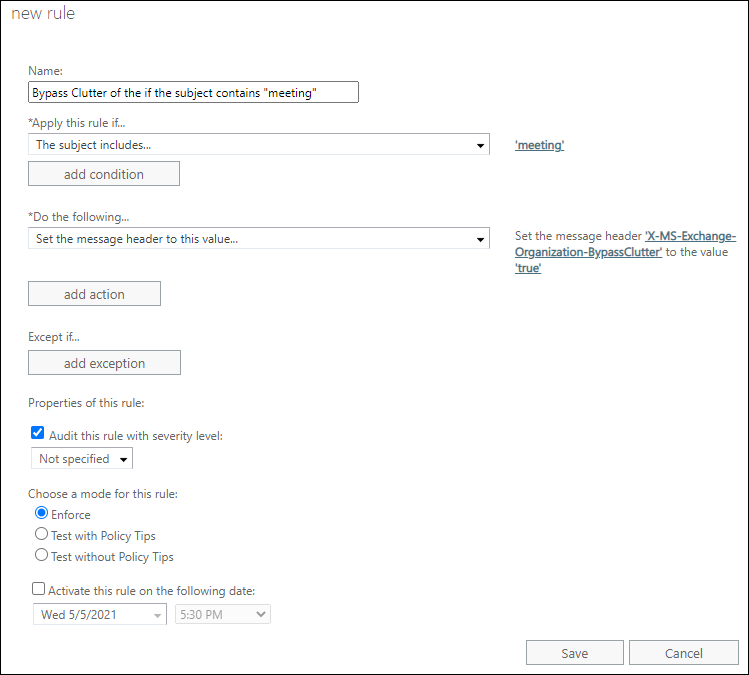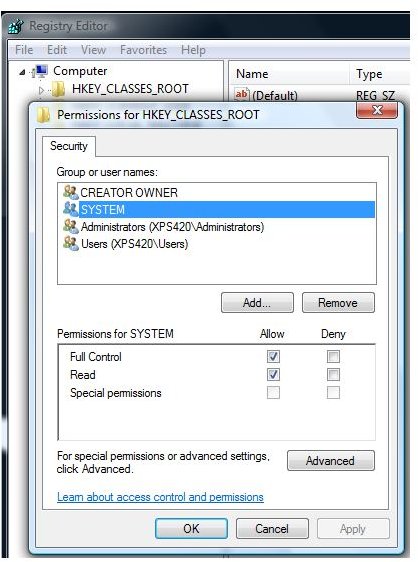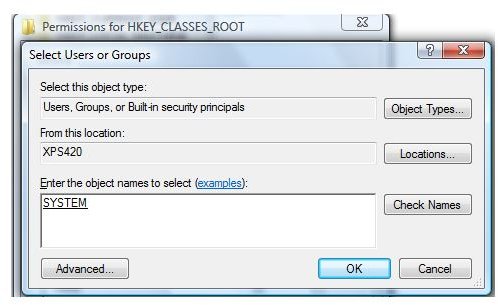Use mail flow rules so messages can
bypass Clutter in Exchange Online
If
you want to be sure that you receive particular messages, you can create a mail
flow rule (also known as a transport rule) that makes sure that these messages
bypass your Clutter folder. Check out Use Clutter to sort low-priority
messages in Outlook for more info on Clutter.
For
additional management tasks related to mail flow rules, check out Mail
flow rules (transport rules) in Exchange Online and the New-TransportRule PowerShell topic. If you're new to
Exchange Online PowerShell, check out Connect to Exchange Online
PowerShell.
What do you need to know before you begin?
·
Estimated time to
complete: 5 minutes
·
You need to be
assigned permissions before you can perform this procedure or procedures. To
see what permissions you need, see the "Mail flow" entry in
the Feature permissions in Exchange Online topic.
·
For more information
about opening and using the Exchange admin center (EAC), see Exchange
admin center in Exchange Online.
·
To learn how to
connect to Exchange Online PowerShell, see Connect to Exchange Online
PowerShell.
·
For information about
keyboard shortcuts that may apply to the procedures in this topic,
see Keyboard shortcuts for the Exchange admin center.
Use the Exchange admin center to create a mail flow rule to
bypass the clutter folder
This
example allows all messages with title "Meeting" to bypass clutter.
1. In the Exchange admin center (EAC), go
to Mail flow > Rules. Click New  and then
choose Create a new rule....
and then
choose Create a new rule....
2. After you're done creating the new rule,
click Save to start the rule.
Use Exchange Online PowerShell to create a mail flow rule to
bypass the clutter folder
This
example allows all messages with title "Meeting" to bypass clutter.
PowerShellCopy
New-TransportRule -Name "<Unique rule
name>" -SubjectContainsWords "Meeting" -SetHeaderName "X-MS-Exchange-Organization-BypassClutter" -SetHeaderValue "true"
Important
In this example,
both X-MS-Exchange-Organization-BypassClutter and true are case sensitive.
How do you know this worked?
You
can check email message headers to see if the email messages are landing in the
Inbox due to the Clutter mail flow rule bypass. Pick an email message from a
mailbox in your organization that has the Clutter bypass mail flow rule
applied. Look at the headers stamped on the message, and you should see
the X-MS-Exchange-Organization-BypassClutter: true header. This means
the bypass is working. Check out the View the internet header information
for an email message topic for info on how to find the header information.
Shop Now For Amazing Watches Online

MICACCHI Harbour Analogue Blue Unique Dial Ultra Platform Metal Black Belt Men's Watch
INR 539.00
More offers
More offers

HARMI CREATIVE Dazon Analogue Unique Arrow Silicon Analog Men's Watch (Popular of Analogue Black Dial Unisex Watch)
INR 239.00
More offers
More offers

SP Unique Watch Collection Open Brown Dial Leather Belt Watch - for Boys,Men-4499
INR 297.00
More offers
More offers

Rrimin DIY Large Wall Clock 3D Sticker Big Watch Home Decor Unique Gift (Design 2)
INR 1,464.00
More offers
More offers