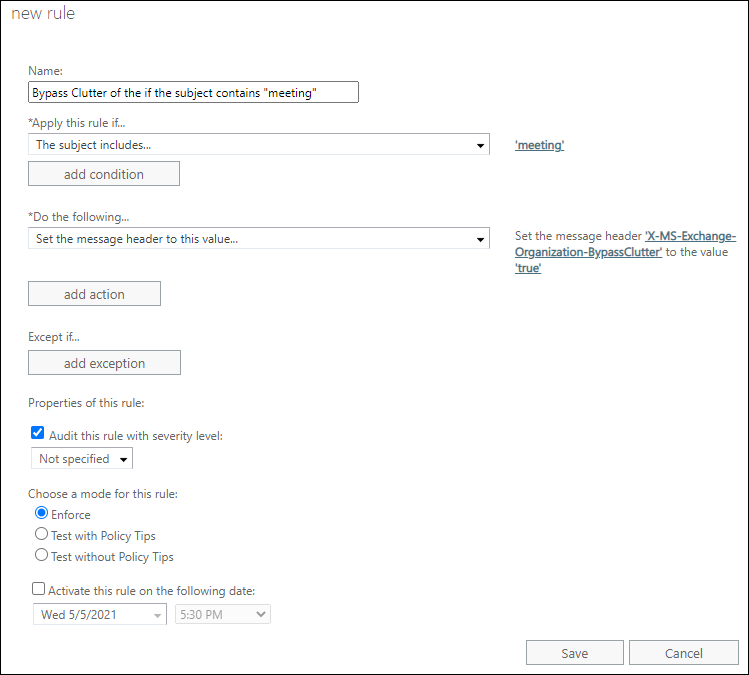Grant One Drive Access to another User/
Get access to and back up a former
user's data
When
an employee leaves your organization, you probably want to access their data (documents
and emails) and either reviews it, back it up, or give it to a new employee.
Access a former user's OneDrive documents
If
you remove a user's license but don't delete the account, you can give yourself
access to the content in the user's OneDrive. If you delete the user's account,
you have 30 days by default to access the former user’s OneDrive data. Learn how to set the OneDrive retention for
deleted users. If you don't rrestore a user account within this time, their OneDrive content
is deleted.
To
preserve a former user's OneDrive files, first give yourself access to their
OneDrive, and then move the files you want to keep.
Note
If
you're not using the new Microsoft 365 admin center, you can turn it on by
selecting the Try the new admin center toggle located at the
top of the Home page.
1. In the admin center, go to the Users > Active users page.
2. Select a user.
3. In the right pane, select OneDrive.
Under Get access to files, select Create link to files.
4. Select the link to open the file location.
Download the files to your computer, or select Move to or Copy
to to move or copy them to your own OneDrive or to a shared library.
Note
You
can move or copy up to 500 MB of files and folders at a time.
When you move or copy documents that have version history, only the latest version is moved.
When you move or copy documents that have version history, only the latest version is moved.
Revoke admin access to a user’s OneDrive
As
global admin, you can give yourself access to the content in a user’s OneDrive,
but you may want to remove your access when you no longer need it.
1. Sign in to the admin center as a global admin or SharePoint admin.
If
you get a message that you don't have permission to access the admin center,
then you don't have administrator permissions in your organization.
2. In the left pane, select Admin centers > SharePoint.
(You might need to select Show all to see the list of admin
centers.)
3. If the classic SharePoint admin center
appears, select open it now at the top of the page to open the
new SharePoint admin center.
4. In the left pane, select more features.
5. Under User profiles, select Open.
6. Under People, select Manage
User Profiles.
7. Enter the user's name and select Find.
8. Right-click the user, and then choose Manage
site collection owners.
9. Remove the person who no longer needs access
to the user's data, and then select OK.
Shop For All Technical Books Online & Technical Products Online

Microsoft Azure Cloud - Complete Practical Guide for Ultimate Beginners: Step By Step Azure Cloud Lab Manual Guide
N/A
More offers
More offers

Hands-On Cloud Administration in Azure: Implement, monitor, and manage important Azure services and components including IaaS and PaaS
INR 2,270.00
More offers
More offers

Microsoft Surface Laptop 2 Intel core i5 8th Gen 13.5 inch Touchscreen Laptop (8GB/128GB/Windows 10 Home/Integrated Graphics/Platinum/1.252kg), 1769
INR 71,480.00
More offers
More offers

Microsoft Surface Pro 6 1796 2019 12.3-inch Laptop (8th Gen Intel Core i5-8250U/8GB/128GB/Windows 10 Home/Integrated Graphics), Platinum
INR 71,232.00
More offers
More offers

Microsoft Surface Go MCZ-00015 2019 10-inch Laptop (Pentium Gold 4415Y/8GB/128GB/Windows 10 Home in S Mode/Integrated Graphics), Platinum
INR 45,499.00
More offers
More offers

Microsoft SurfacePro Intel Core i5 7th Gen 12.3-inch Touchscreen 2-in-1 Thin and Light Laptop (8GB/256GB/Windows 10 Pro/Silver/0.771Kg), 1796
INR 92,500.00
More offers
More offers

Salesforce CRM - The Definitive Admin Handbook: Build, configure, and customize Salesforce CRM and mobile solutions, 5th Edition
INR 1,987.00
More offers
More offers

The Lean Six Sigma Pocket Toolbook: A Quick Reference Guide to Nearly 100 Tools for Improving Quality and Speed
INR 850.00
More offers
More offers

300+ Successful Business Letters for All Occasions (Barron's 300+ Successful Business Letters for All Occasions)
INR 1,034.00
More offers
More offers

Linux Administration: The Linux Operating System and Command Line Guide for Linux Administrators
N/A
More offers
More offers