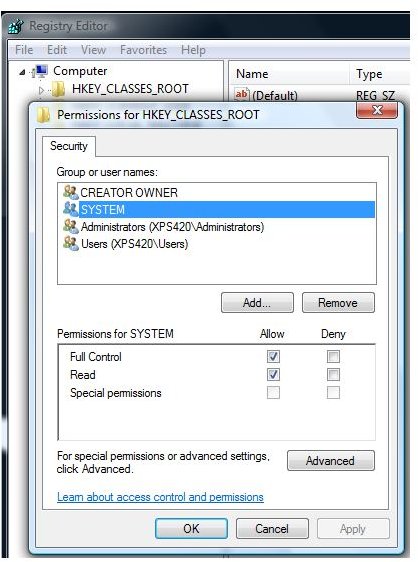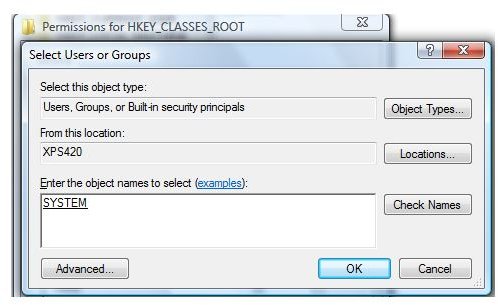Windows Installer Issue - McAfee and Windows Update Fix
This article covers an issue that occurs if you are trying to install any Application/Software on the server and you receive random errors related to Windows Installer.
If you try to install a program that uses the Windows Installer component in Windows Random Issues and Errors are reported in Event Viewer.
Installing or removing security updates or programs for Windows requires Windows Installer, but if the Windows Installer is damaged, corrupted or not registered, installing any security updates, McAfee or other programs may fail. Below are the steps to use to
Damaged or Unregistered Windows Installer
- Click Start, click Run and then type cmd.exe in run box. The command prompt window will be displayed.
- In command prompt window, type msiexec.exe /unregister and then hit the Enter key on the keyboard.
- Next, type msiexec /regserver and then hit the Enter key again on the keyboard.
- Try installing McAfee or any updates for Windows that you are trying to install.
- If the above steps will not help, verify that the System has full control of the HKEY_CLASSES_ROOT hive in Windows registry:
- Note: Using registry editor in Windows is for advanced-user only. Backup the registry before making any changes.
- Click Start, click Run and then type regedit.exe in run box. The registry editor window will open.
- In the left pane, right-click HKEY_CLASSES_ROOT and then click Permissions.
- Make sure that System is in the Group or user names list, and that it has full control permission.
- If System is not listed in the Group or user names list, click Add and ensure that the local computer name appears in the From this location box, type system in the Enter the object names to select box, click Check Names, and then click OK.
- Give System full control permissions.
- Restart the computer and try to install McAfee or any Windows update fixes that couldn’t be installed before using these steps.
Check out Amazing Smart Phones of 2020 to Buy Online